 |
| Windows Speech Recognition |
There are some standard commands in it and one of them is " Show Numbers", It displays numbers on screen , just say the number behind which required option is present and say OK, for instance " 1 , OK " it'll select that option. It can also be used for Dictating the notes or mails & can be used to many more things. Even i have used for a while and now dictated during this post.
It is very simple to setup and it has a tutorial in it, which enables the system to adopt to user's voice and speech. At start it is little slow to identify the commands you speak, after taking speech tutorial and train your computer options it gets adjusted and adopted to your accent then, it can be used with ease.
Just follow the instructions below to start and use ,
Steps to Follow :
Speech Recognition.
2. Now in this window you have options like,
>Start speech recognition -for starting
>set up a microphone - for configuring your mic
>Take speech Tutorial - it helps you to use the tool more easily.
>Train your computer to understand you better - Read out the text on screen so that computer adopts to your voice and accent.
Set up the microphone before Starting speech recognition.
3. Set up Microphone , click next ,then read out the bold text on screen and
click next two time then click finish.
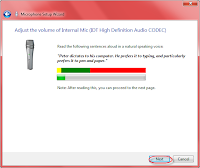
4. Now Click on Start Speech recognition lastly.
Be sure that when using it there are no other sounds other than your voice or it does not recognize your commands correctly,but can use it to show off to your friends that how you can use your Windows computer in a new way.We appreciate your feedback...
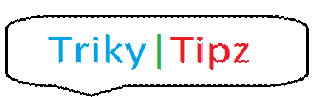











0 Comments:
Post a Comment